It’s been less than a year since we renewed our commitment to bring new life to VEGAS Pro. When we released version 14 last September, I called it the beginning of a new era for the software, and now, I’m proud to say that VEGAS Pro 15 is the next big step in that evolution. With version 15, we once again reiterate our commitment to the VEGAS line and to making VEGAS Pro the best non-linear editing software on the planet.
In a previous article, I provided a bit of a sneak peak at some of the new features, and as always, that article proved the passion of the VEGAS Pro user community. Many of you joined in the conversation, and some worried that because I mentioned user interface (UI) changes, that meant that we’d “wasted” our time on cosmetics at the expense of true feature and performance work. I’m happy to assure you that nothing could be further from the truth.
It’s true; you’ll immediately notice the cosmetic changes, but these changes go far deeper than just pretty looks. The first thing you’ll notice is the darker interface. Many users have made it clear that they wanted this darker look, but at the same time, many others expressed their preference for a lighter background. In the end, it all depends upon personal tastes, the brightness of the room you find yourself working in, and probably a hundred other factors. It’s different for everyone. So, in keeping with the famous VEGAS Pro customizablity, you can choose one of four different shades for the UI background including the default dark all the way to very bright. And while you’re at it, you can adjust the amount of colors in the application button icons so that you get the perfect color clue to help you quickly locate the buttons you need.
Those general appearance changes represent just the beginning though. Track headers have received a major redesign too, and once again these changes go way beyond looks. Track headers have far fewer buttons than in previous versions. We’ve limited the immediately visible buttons to give the UI a simpler, cleaner look. But what about those other important buttons that used to be there? It’s still easy to get to them because we’ve implemented an innovative “hamburger menu” system on the track headers. The hamburger menu holds all of the controls that you can’t see on the track header, so those functions are still easy to get to.
“Hold on a minute,” I hear you saying, “Who are you to tell me which tools are important enough to include on the header instead of the hamburger menu?” Well, we knew you’d ask that question, so we’ve made the system completely customizable. If we didn’t include a button that you find critical to your workflow, it’s a simple matter to bring that button out of the menu and onto the track header. And once you do that, it stays there until you hide it again or reset to the default layout. Further, if you just want all of your buttons back, you can easily get them all once again. In other words, you can totally customize your track headers by revealing exactly the controls you want and hiding the others.
We also implemented the same system in a few other places including the Trimmer and Video Preview window transport bars and directly on timeline clip events. Particularly on events, this opens up a world of possibilities with what you can access directly. The event hamburger menu system holds the FX, Event Pan/Crop, and Generated Media buttons that have always appeared on events, but also new tools like the instant freeze frame creator (another new feature!), Playback rate, and a button to turn off and on event active take information.
While we have your attention on timeline clip events, you’ll quickly notice the new event header bar at the top. This provides a great space for all of the information you can now add to the event, and helps keep buttons out of your way when you’re clicking and trimming events. And (coming to an update near you in the not-too-distant future), a button that enables you to hide and show the event headers so you can choose according to whether you find the new headers useful or not.
Since we’re talking about arranging things the way they work best for you, we’ve improved the docking window controls. Now the window tabs hold everything you need to move, close, maximize, and undock the windows. Everyone is used to this tab approach from today’s Internet browsers, so you’ll find this change very familiar and completely comfortable. And as always, you can save and recall window layouts to easily access them when you need them. If there is another NLE on the market with anywhere near the customization possibilities in VEGAS Pro 15, I haven’t seen it.
But I promised that we didn’t do all of this UI work at the expense of progress on other important fronts, so let’s talk about some other things you’ll find in VEGAS Pro 15. Everyone wants higher performance and project efficiency, and VEGAS Pro 15 delivers. Extensive video engine work opens new doors to performance and the use of the new MAGIX AVC/AAC MP4 codec enables you to take advantage of modern hardware assistance from both NVidia and Intel’s emerging Quicksync Video Technology. With these improvements, VEGAS Pro 15 rendering to certain formats blows the door off rendering without this technology. We’re not done with the performance work we have planned but VEGAS Pro 15 proves that we’re serious and heading aggressively in the right direction.
When it comes to editing tools and techniques, VEGAS Pro 15 presents strong new options there too. The new Picture In Picture OFX plug-in gives you direct access to the size and position of your video stream on the Video Preview window. So now, changing the size of the video output is as simple as looking at the Video Preview window and adjusting a handle or two. Then drag the video output to exactly where you want it while looking at the Video Preview window. Now you can work faster, more intuitively, and more accurately than ever. Similarly, the Crop OFX plug-in gives you the same type of intuitive control when you crop portions of your image in order to let other video show through. Cropping in VEGAS Pro is now almost criminally easy! And with both of the new plug-ins, you can apply these effects at any level including track and individual timeline clip events.
The LUT OFX plug-in enables you to add your favorite camera and special effects LUTs to tracks, media, events, or the entire project so that you can instantly get the look you want. Updated support for the ACES 1.0 means that you can take advantage of the wide color gamut of a long list of modern video cameras from all major manufacturers
Those of you who have been asking for the ability to select which event attributes you will paste into a different event have come to the end of your wait: VEGAS Pro 15 lets you choose exactly which attributes you really want to paste.
And when you’re all done, the new Share Online features make uploading your project directly to YouTube, Vimeo, and Facebook easy and automatic.
So, you see? There’s a lot more to VEGAS Pro 15 than just a new pretty face. We continue to make powerful performance and stability improvements even while we add great new features that will have you working faster and more productively. And we still feel like we’re just getting started. The team is filled with new energy, and you–the community–have provided tons of ideas for the future. As proud as we are to deliver VEGAS Pro 15, we’re just as anxious to get started on even more features and functionality for the future.
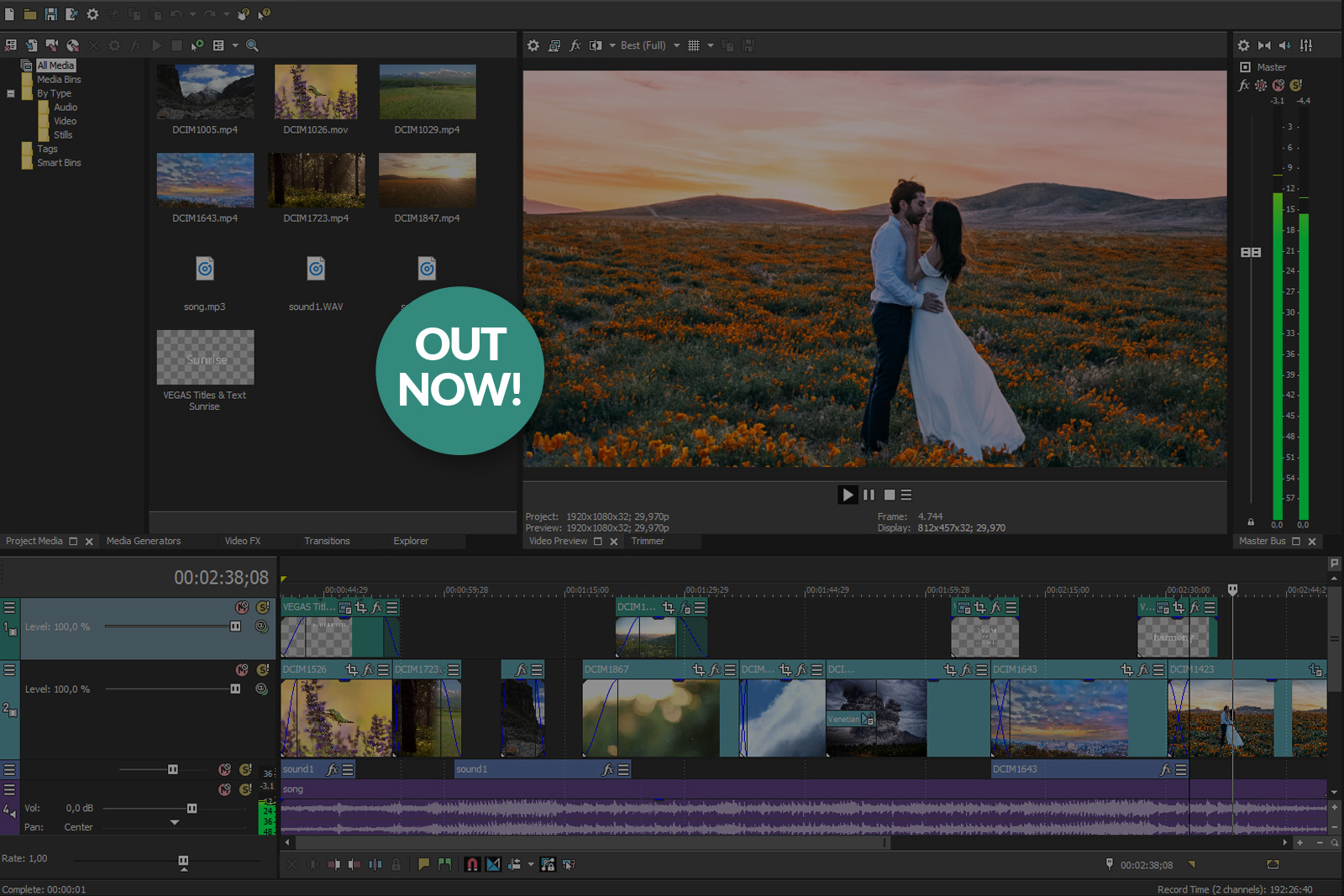
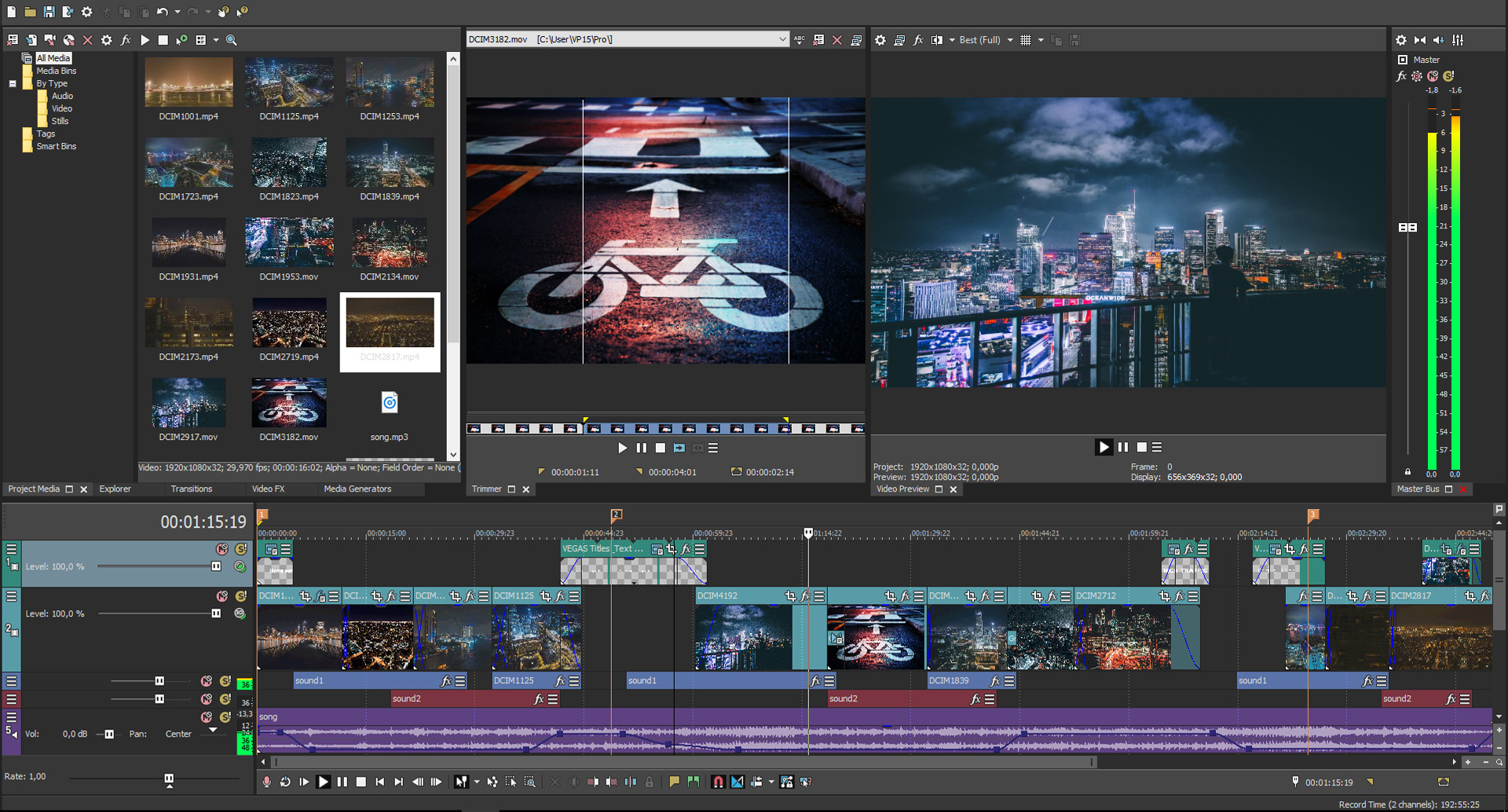
I want to get this Sony Vegas Pro 15.
Hey, my name is Jaredhmasong and I wondered to get the Sony Vegas Pro 15 and No Watermark. Thank You!?!?!